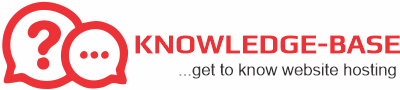By default, webmail applications use the host server’s time zone. If you are in a different time zone, you can change this default. The exact steps to do this depend on the webmail application you are using. After you change the time zone setting, the interface displays timestamps in the new time zone the next time you log in to webmail.
Follow the appropriate procedure below to change the time zone setting for your webmail application.
Horde
To change the time zone in Horde, follow these steps:
- Log in to Horde.
- In the left-hand pane, click Options, and then click Global Options.
- Under Your Information, click Locale and Time.
- Select your time zone, and then click Save Options.
Roundcube
To change the time zone in Roundcube, follow these steps:
- Log in to Roundcube.
- Click Settings.
- Click User Interface.
- Select your time zone, and then click Save.
SquirrelMail
To change the time zone in SquirrelMail, follow these steps:
- Log in to SquirrelMail.
- Click Options.
- Click Personal Information.
- Under Timezone Options, select your time zone, and then click Submit.