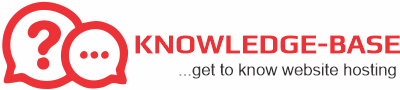While our backup system is convenient, no backup system is foolproof and as such you are still highly encouraged to maintain local backups of your files and websites. To access your backup in cPanel:
- Log in to cPanel
- Scroll down to the JetBackup section
- Select the type of backup you would like to restore or download.
The following types of backups can be managed:- Full Account Backups: contain your entire account, including website files, databases, emails, and logs.
- File Backups: used to restore one or more specific files or folders from a previous date.
- Database Backups: The databases that are within your hosting account can be found here
- E-mail Backups: Use this section to restore emails.
- Now, restore or download your backups as per the steps below.
Restore a Backup
This action will allow you to restore your account to a previous version of files (website), databases, email account or full account (files, databases and email).
To perform a restore:
- Choose the day you wish to use as your restore point.
- Click Restore.
- Click the box next to I have read and understood the above terms and conditions.
- Write your email address under email notification. If not, the notification will be sent to the email address indicated within the Settings feature.
- Click Restore.
You will be notified by email once the restoration has been completed.
Download Your Backups
We recommend you download your backups locally at least once every month. Generating a download will allow you to save a copy of the backup on your computer. This function is useful if a person wishes to save a backup on their computer past the 14 day retention period, or as an additional precaution.When generating a download only one will be generated at a time with the newest version taking precedence. Thus, if you wish to generate several downloads you will need to download the file onto your computer before generating the next one. To Generate a Download:
- Choose the restore you wish to download onto your computer.
- Click Generate Download.
- A notice will appear. Click OK.
- Once the backup has been created click Download.
Queue
On this page you will find the status of the restore or generate download actions you have recently initiated. Alternatively, the status will also be shown on the page where you initiated the action.
Snapshots
The Snapshot feature allows you to create a restore point or generated a download of your full account at the precise moment you create the snapshot.
This is a perfect option for anyone making multiple changes to their files or databases in a single day as they can create a snapshot in between changes, so that they are not limited to the automatic 14 day restore points. As the system will only generate and save one snapshot at a time, you will need to download the snapshot if you wish to have multiple restore points in a single day. To create a snapshot:
- Click Create snapshot.
- When the snapshot is complete you will be able to perform the restore or generate download actions
Settings
Here you find the option to change the email associated with backup notification emails.
To change the notification email:
- Enter the email address where you wish to receive notifications.
- Click Save Changes.