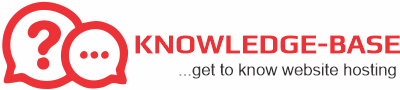Create or Delete a MySQL Database
Create a MySQL Database
- Log into cPanel.
- Under Databases, click MySQL Databases.
- In the New Database field, type a name for the database.
- Click Create Database.
- Click Go Back.
- The new database will appear in the Current Databases table.
Delete a MySQL Database
- Navigate to the Current Databases section of MySQL Databases.
- In the Actions column of the table, click Delete Database next to the database you wish to delete.

If you would like to remove a user that has been assigned to a database, click the X next to the user on this table. Please see the instructions below ⤵ on how to assign a database user.
Create or Delete a Database User
After creating the database, you will need to create a user and assign privileges. Please note that MySQL user accounts must be created separately from mail and web administrator accounts.
Create a Database User
- Log into cPanel.
- Under Databases, click MySQL Databases.
- Click Jump to MySQL Users in the top-right corner of the page.
- Under Add New User, enter a username.

- Enter a password in the Password field.
- For help generating a strong password, click the Generate Password button.
- Retype the password in the Password (Again) field.
- Click Create User.
Delete a Database Use
- Navigate to the Current Users section of MySQL Databases.
- In the Delete column, click the X next to the user you wish to delete.