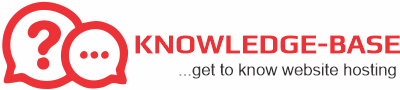Each hosting account allows you to create one or more personalized email accounts. The allowed number of accounts is displayed in the left menu of cPanel’s home page (along with other statistics and information).
To create a new email account:
- Log in to your cPanel.
- Under Popular Tools (or Mail), click on Email Accounts.
- In the gray top box, enter the following information:
- Email: This will determine your email address. If you enter “john” and your domain name is “mywebsite.co.zw”, your email address will be “john@mywebsite.co.zw”. On the right, you will see a pull down menu of your domains, including parked domains, add-on domains, and subdomains. Generally you will want to use an email address associated with your main domain.
- Password / Password (again): Make sure you choose a secure password! We recommend using a password with at least 8 characters, and that includes both letters and numbers. If needed you may use the Password Generator button to create a secure password.
- Mailbox Quota: If you want to limit the disk space granted to the email account, you can specify the limit here, in megabytes. Once the limit is reached, the account will not accept new emails.
Note: It is important to monitor the usage of your email account and empty your mailbox once in a while to make sure you receive all emails. You can delete emails by using the Webmail interface.
- Click on Create Account and make sure you note your new username and password. If an error occurred when creating your account, it will be displayed on this page.
That’s it, your account is created! You can start sending/receiving emails from this account with the Webmail interface or by using other software, such as Outlook. The following articles may be of interest to you: