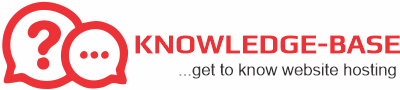Our hosting services allow the use of multiple PHP versions, depending on your preference. We recommend using a recent PHP version that is officially supported by the PHP community.
How to Change PHP Version with Web Hosting, Reseller Hosting, or WordPress Hosting:
Change your PHP version from your control panel:
- Log in to cPanel.
- Under Software, click on Select PHP Version.
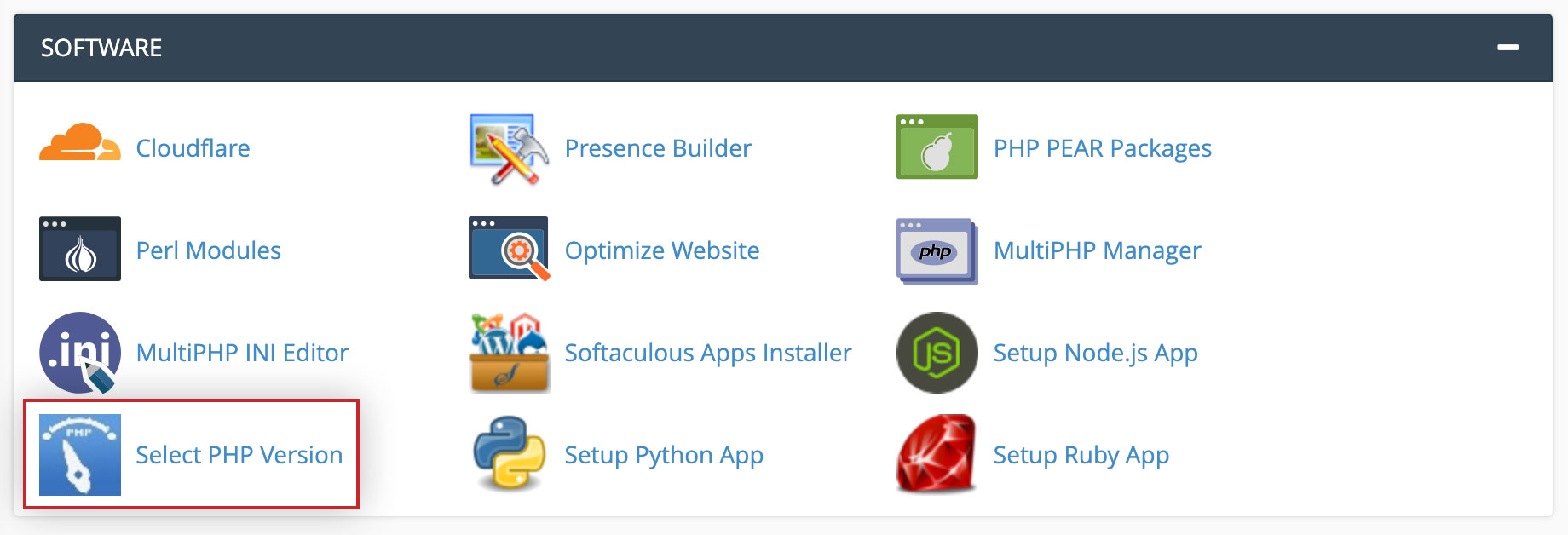
- In the PHP Version pull down menu select the PHP version you want and click on Set as current.
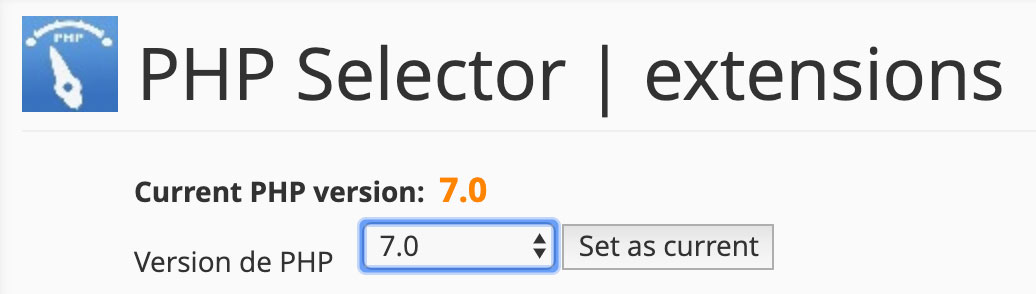
- For advanced users: Tick the PHP modules you want active and click Save or click Use Defaults if you prefer using the default recommended modules.
Your site will immediately use the new PHP version.
Some important things to consider:
- We don’t advise you to use the Native version of PHP since this version may get changed over time and doesn’t provide the same settings
- With WHC, you can use older versions of PHP securely thanks to HardenedPHP technology.
- Changing the PHP version using the method above will affect all your websites on your account.
How to Change PHP Version with a Cloud or Dedicated Server:
The following method will work with the default CentOS operating system:
- Log in to WHM
- Under Software, click on MultiPHP Manager.
- Scroll down near the bottom and find the account(s) you wish to modify
- In the PHP Version column, select the PHP version you want using the drop-down menu. Your change will immediately take effect.
- Optionally, activate the PHP-FPM acceleration by clicking on the toggle to that effect.
If you’re using CloudLinux on your server, the first method described for changing PHP version is recommended.